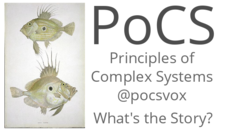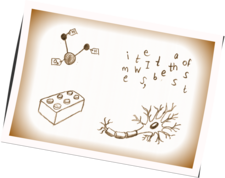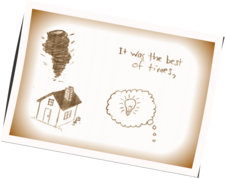Video production:
Below is a description of my current system for producing and sharing videos for my courses, with details on equipment, recording, and editing. My plan has been to create a self-contained, portable system that could be used by any (sufficiently motivated) individual. I started out from scratch in 2013, learned a great deal (but still not much) about video, and have gradually built up a system that's now fairly stable. I list devices first along with their organization and then describe my processes (including ones that failed). I include a shopping list of sorts at the end.
All of this will be spectacularly out of date soon but below will hopefully be briefly useful and then amusingly quaint.
This effort has been supported by my NSF CAREER grant, Award #0846668.
Recording Equipment—Hardware:
Laptop, storage, and desktop:
- Unix-based laptop of choice: MacBook Pro, 2.6 GHz Intel Core i7, 16 GB RAM, 1TB drive. Used for recording the presentation as shown on the screen along with sound via wireless mic. Capable of processing video with ScreenFlow for youtube though a more powerful desktop with more storage helps too. Name: Platypus (all laptops are named after Australian marsupials).
- External storage: Video takes up a lot of space and everything recorded from a lecture at 1080HD might come to 20GB. I have had good success with 2TB Western Digital portable drives. Ideally these are bought in pairs with one serving as a backup as per the next point. I name these after Australian flowers. Names: Royal Bluebell, Tasmanian Bluegum, Kangaroo Paw, Cooktown Orchid.
-
Backup: Time Capsules for the laptop (home and work) and duplicates of
the external hard drives. Time Machine does the job for
the laptop, and an occasional rsyncing is needed for the backups:
The elementary log file stores the last backup date and time (successful or not). Backups should be done weekly.focus% more ~/bin/rsync-external-drive-royal-bluebell nice -n 19 rsync -a /Volumes/Royal\ Bluebell/ /Volumes/Royal\ Bluebell\ Backup/ \ &> ~/log/rsynclog-external-drive-royal-bluebell date | cat > $HOME/log/rsynclast-external-drive-royal-bluebell; - Desktop: A decent Mac Pro from early 2013 with 8TB of storage. Initially needed this to process video successfully. Even if you run everything on a laptop, not a bad idea to transfer the ScreenFlow files to a big, well backed up machine. Name: Uluru.
Video:
- Two 64GB iPod Touches that record 1080HD, 30 fps. Run both to cope with (inevitable) failure due to many reasons (not pressing record properly, battery failure, drive full, ...). Sound recording is passable on the iPod (will serve if wireless recording fails) and is vital for syncrhonization later in editing. Names: Sulphur-Crested Cockatoo, Fairy Penguin, and Kookaburra (iPods and iPads are all birds).
- First generation Swivl. (Currently testing out the second generation Swivl. The resting mount rather than a clamp is a problem. May need to employ some Sugru.)
- Note: Moving to the next Swivl will probably mean using an iPad (which may help with battery life problems).
-
I mount both iPods on the Swivl, creating a second mount with
a
iStabilizer Mount Smartphone Tripod Mount
secured with Sugru:
- Basic Manfrotto Tripod, something like this one.
- Extra-extra redundancy: a Garmin Virb attached to the side of the tripod. I've used some of the Virb's mounts and a Pedco tripod clamp. This is likely overkill now as I'm getting better and making sure everything runs properly, but this camera has occasionally saved the day. (I initially used a Contour Roam2; these cameras don't have much information displayed but are quite reliable.)
-
Very important for happiness:
External battery packs hanging from the tripod keep the Swivl, iPods, and Garmin ticking,
and provide ballast as well.
Currently, I'm using two
batteries
by New Trent.
I hang the batteries in a mesh bag which can easily be taken off the tripod
for transport, and whether or not the batteries have been activated can
be easily seen.
- The first generation Swivl needs to be leveled well as its motor doesn't have much oomph. I use the Multi Measures app on one of the iPods for this.
-
Here's the full set up:
-
I run power directly to the Swivl, the Garmin Virb, and one iPod Touch.
The other iPod Touch is powered in turn from the Swivl (which requires a lightning cable adaptor).
The connection to the Swivl allows use of the Swivl app
which is mainly useful for checking the battery levels
on the Swivl and (most importantly) the tracking marker.
The second generation
Swivl improves on this.
Sound:
- Sennheiser G3-B Wireless Mic System. Sound is best recorded separately with a quality wireless mic.
- The Sennheiser lapel mic is entirely serviceable but a great upgrade is the Countryman E6 Earset (configured for the Sennheiser System).
- The MacBook Pro no longer comes with a line in port for a microphone. I use a Logitech USB to 3.5 mm jack converter. You will need to make sure the sound input is from the Logitech USB device in System Preferences, and aways run a sound check when starting up ScreenFlow. (This adaptor uses one of the two USB ports on the MacBook Pro.)
Miscellaneous:
- Thunderbolt adaptor for video.
- Thunderbolt adaptor for ethernet.
- Slide changer remote thing: the Keyspan PR-PRO3 does the job well enough. (The remote uses the other of the two USB ports on the MacBook Pro.)
- Pointing devices: I think laser pointers are awful. Use any physcial stick like thing: soup ladle, wooden spoon, and arm with hand.
-
Rechargeable batteries.
Sanyo's eneloop series works well.
You will need a
charger or two
of some kind.
Simple battery storage boxes
labeled 'Recharged' and 'Nope' are also helpful.
- Labeler: An important device to help keep track of things. Naming and physically labeling iPods, hard drives, and so on. Removes one frustration source for data transfer. Many possibilities. I have an older version of the Brother P-touch labeler.
- Lighting: None. I use sepia overlay in ScreenFlow to quickly make a somewhat better looking product.
Organization:
-
Creating a specific storage case for the more delicate and smaller
components is a solid puzzle.
I used a case by SP Gadgets
which has removable foam blocks:
The top compartment mostly has adaptors and cables with space for the top parts of several objects in the bottom compartment:
Top right is the Swivl marker; iPods are in the bottom right; Garmin Virb on the lower left; the Countryman is stored in the top left with the Mic secured within a foam seam; the Logitech adaptor keeps the Countryman wire (which is connected to the Sennheiser unit below it) under control; and the two white wall USB port chargers are there just-in-case.
Recording Equipment—Software:
Software:
- Key: Telestream's brilliant ScreenFlow for screen capture and sound recording, and then video production.
- iExplorer. to allow access to videos on the iPods.
- For a range of image and video operations, I also use ImageMagick (extensively), GIMP (occasionally), the indefatigable Xfig (yes!), and youtube-dl. Building figures and visualizations is a topic for elsewhere.
Overhead Recording Hardware:
- Manfrotto Tripod with horizontal main column with an iStabilizer Mount Smartphone Tripod Mount attached. Use this tripod to set up an iPod above a writing surface.
In-class recording:
Set-up and recording checklist:
Current pdf version (single page) is here.Video editing:
- Build a template ScreenFlow document for the course.
- Synchronizing clips: Made easier by starting the video recording at the same time and recording how long after ScreenFlow started (could check time stamps). First find the ScreenFlow countdown on the video and use that as a rough guide. Then line up the sound forms by expanding the time window around the start of the ScreenFlow recording.
- Trim the start of the video (or make a 5 to 10 second sped up version for amusement).
- Trim the end, ideally with ScreenFlow having been stopped at the end of the lecture.
- One minor problem is that ScreenFlow's video recording will slowly go out of phase with the iPod ones. This must be a processing issue but I haven't been able to see how this can be fixed, and it's maybe 1/4 second over 75 minutes. The solution is to synchronize the start as above and then mute the sound from all sources except that recorded in ScreenFlow.
- I add a sepia tint to the video to help with lighting badness.
- Depending on the sound quality, reducing noise may help. I usually use this. Choosing an effect such as Small Room may improve things as well. You may prefer Cathedral.
Video sharing:
- After some exploration, I went with youtube and have been very happy with the choice. After setting up your account, you will have to select an option to upload videos larger than 15 minutes.
- Use a good taxonomy for titles. For example, I start with "S6E12: ..." to indicate Season 6, Episode 12.
- Each course can be organized into video playlists.
Possible Trouble:
- Things will go wrong now and then. One potential debacle is that recording of sound fails in ScreenFlow due to user error. Use the iPod and iPad sound recordings and keep them all in a balanced way. This will clean up noise as well.
Things that didn't work out:
- Final Cut Pro. Slow and no screen capture facility (I think). I have used motion minimally to produce a few intros.
- Joby Gorillapod Tripods. Not durable, fall apart. Terrible.
- Tripods on suction cups. Seemed like a plan with humorous possibilities but nope.